Record from PhraseExpress
To initiate a recording from the productivity solution PhraseExpress:
- In PhraseExpress, create a new phrase.
- In the PhraseExpress macro menu under "Automation", select Macro Recorder:
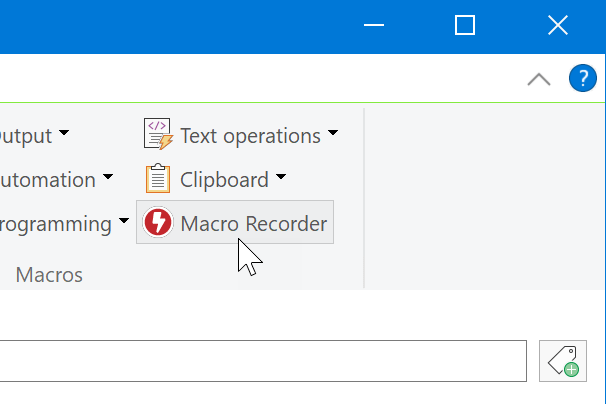
- Record the procedure in Macro Recorder.
- Click "Stop" in Macro Recorder and and select "Send to PhraseExpress" in the main menu of Macro Recorder:
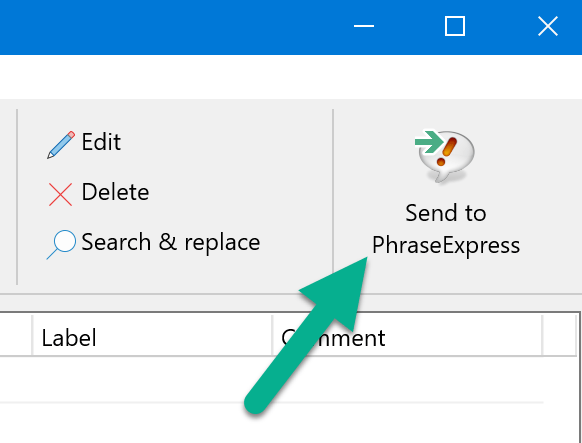
- Give the macro a meaningful name.
- Organize the macro in PhraseExpress and assign a hotkey or text short in PhraseExpress to trigger the macro.
Table of Contents
- Introduction
- Installation
- First steps
- Creating macros
- Playback
- Editing macros
- Mouse actions
- Keyboard actions
- Wait functions
- Bitmap/OCR
- Capture features
- OpenAI/ChatGPT
- Variables
- Control functions
- Parameter Change
- Debugging tools
- Files
- Settings
- Licensing
- Command-line parameters
- Uninstallation
- Reference
- Troubleshooting
Table of Contents
- Introduction
- Installation
- First steps
- Creating macros
- Playback
- Editing macros
- Mouse actions
- Keyboard actions
- Wait functions
- Bitmap/OCR
- Capture features
- OpenAI/ChatGPT
- Variables
- Control functions
- Parameter Change
- Debugging tools
- Files
- Settings
- Licensing
- Command-line parameters
- Uninstallation
- Reference
- Troubleshooting