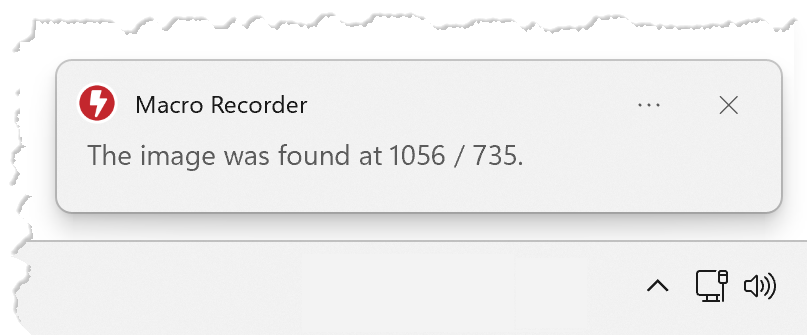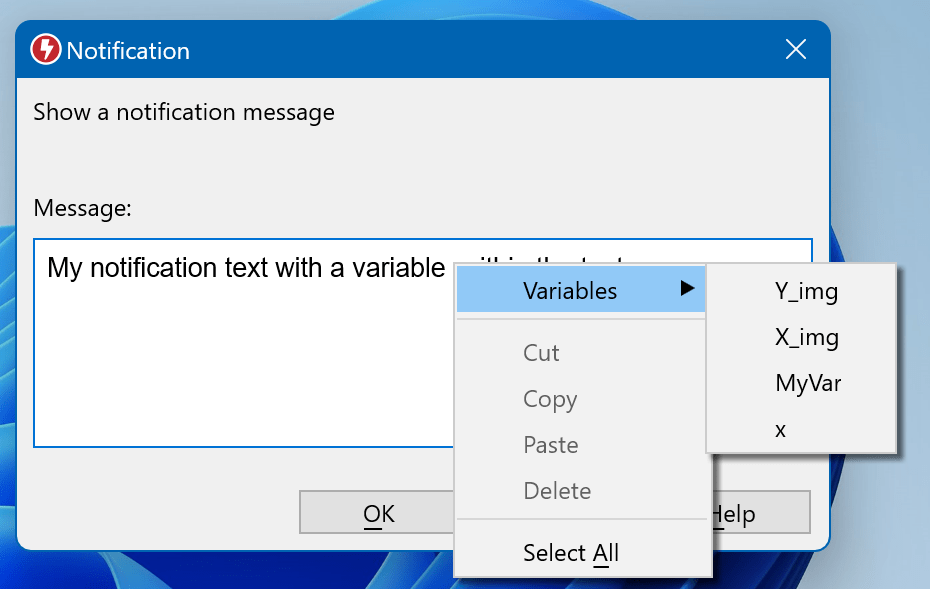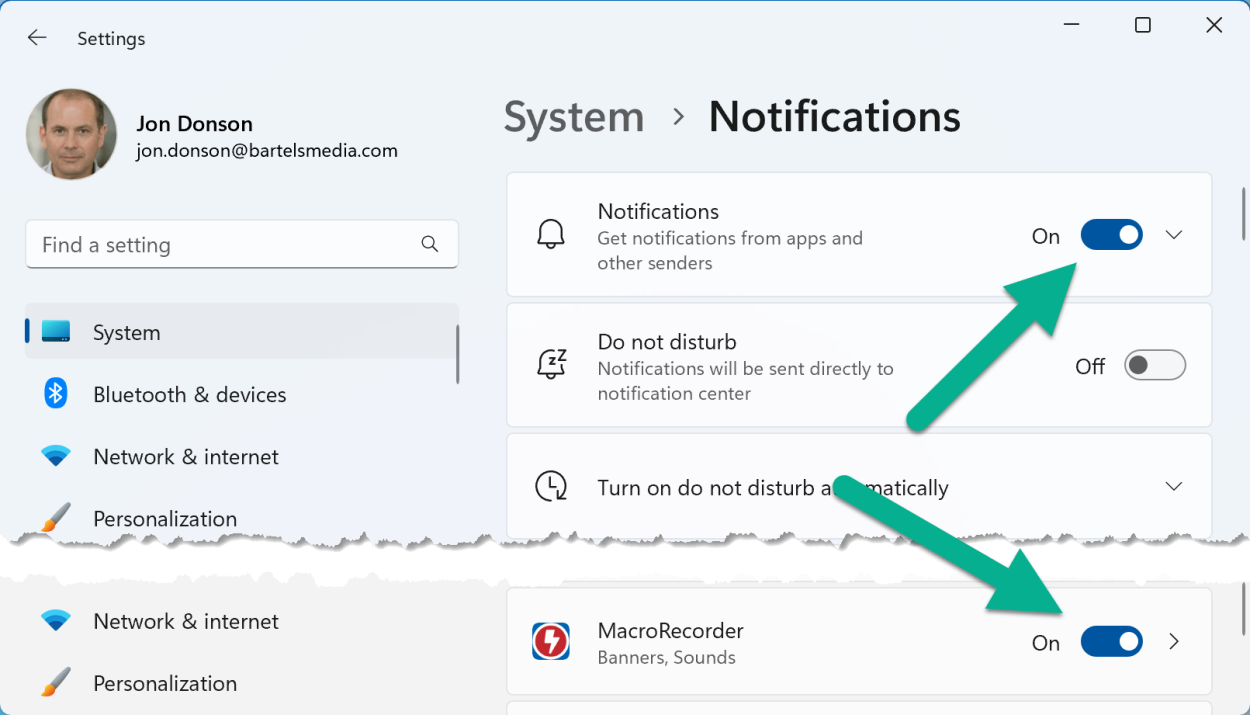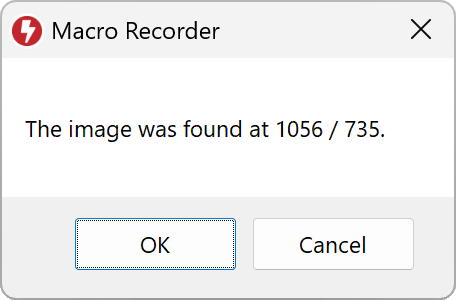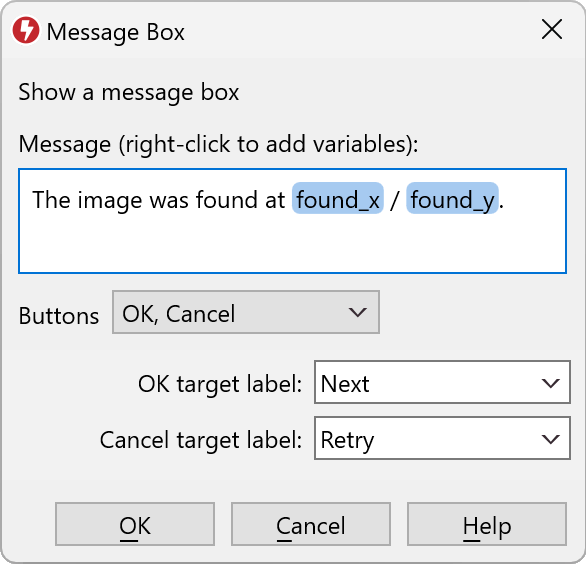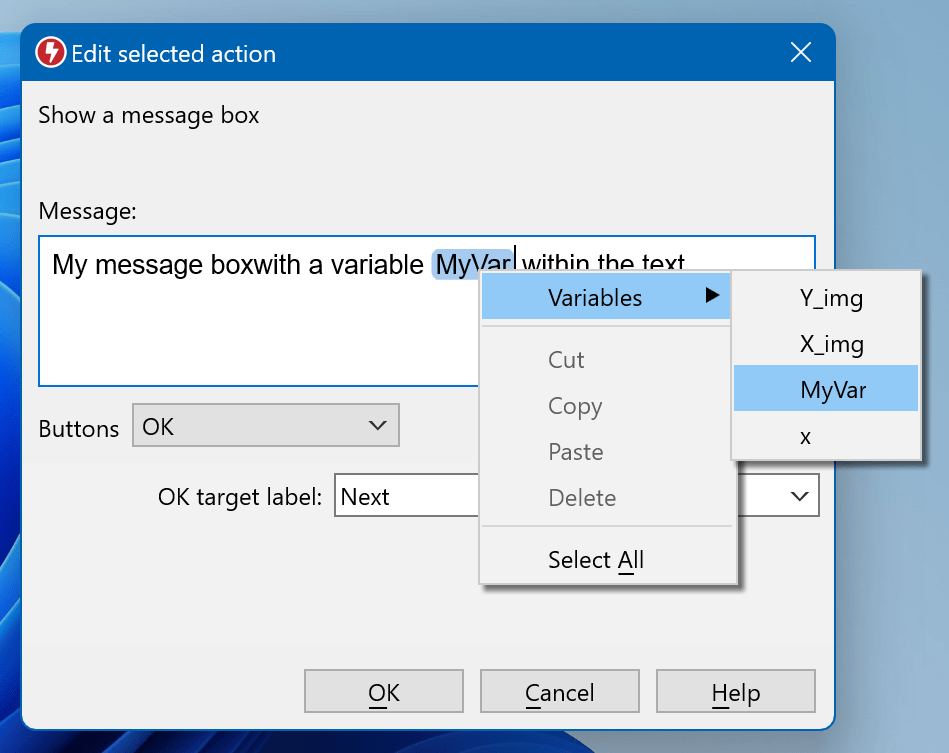This documentation is for Macro Recorder v4 beta. Click here the for current production version 3 documentation.
Debugging tools
Macro Recorder offers debugging tools, allowing you to analyze and troubleshoot your macros:
Show notification
Show message box
Macro Recorder can show a message box that may include variable values:
The OK, OK/Cancel, Yes/No buttons can be configured to jump to specific macro sections, defined by their label:
The message box text may include variables. To add a variable to the text, right-click in the input box and select the desired variable:
Beep
The beep action outputs a system beep, for example to let you know when a specific script section has been reached or an error section of your script has been called.
Variable Explorer
The Variable Explorer lists all variables and their text/image contents that are created/updated during playback of a macro script for debugging purposes.
To show the Variable Explorer, click the Variable Explorer icon in the tab "" of the program main menu.
Every variable update is highlighted in yellow color. To see a larger preview, select the desired variable and resize the preview pane as needed.
To hide the Variable Explorer click the X in the top right of the window.