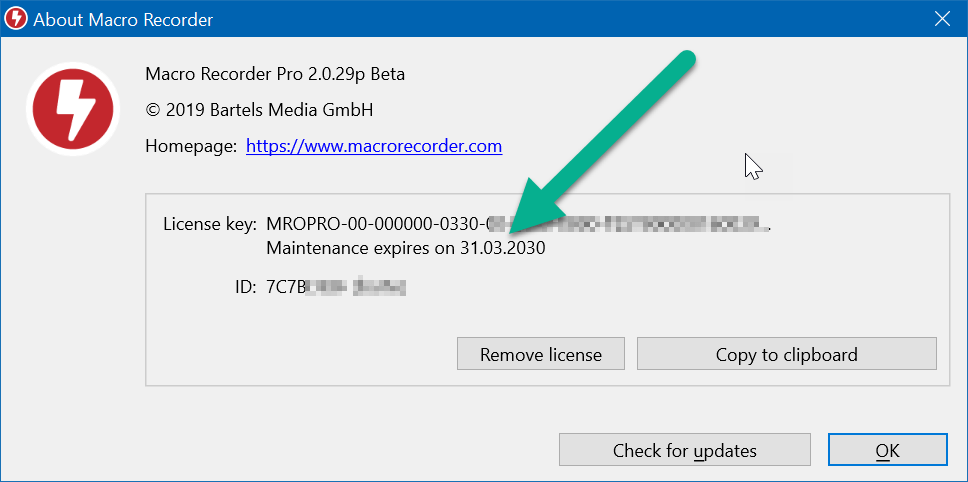This documentation is for Macro Recorder v5 beta. For the current production version 4 documentation, click here.
Licensing
Use of advanced features and professional use require a license key purchase. The license key converts your demo into the paid edition without any reinstall—so you can seamlessly keep working with your existing setup.
You can register the license key in the software, remove the license and renew maintenance of the license key. You can also review the license status.
A license key is tied to the user name. You must not use the same license key for multiple persons or user names. On Windows, the user name is the Windows user name (this is not the Microsoft account name you optionally may use to log into Windows). On macOS, the user name is the Mac Account name (this is not the name you may use to log into macOS). You can review the user name, that is used by Macro Recorder in the "About Macro Recorder" dialog window.
Macro Recorder requires an online connection for the short time of license authorization. You can disconnect Macro Recorder from the internet right after this short and one-time registration procedure. Please make sure that no firewall is preventing Macro Recorder from accessing the internet. Please note, that Macro Recorder must not necessarily have internet access just because you can browse the internet or receive email. You may run a firewall or security software, that is application aware and which may block just Macro Recorder. Macro Recorder must be able to access our license authorization server at "https://www.bartelsmedia.com/license/authorize.php". You cannot use an IP address to call our authorization server as it sits behind a SSL proxy. Please pass this information to your IT administrator. If you cannot establish an internet connection under any circumstance, we suggest to run Macro Recorder from an USB stick. You can plug in the USB stick to any other computer that has an internet connection and register the license from there. Your license is then tied to the USB device and you can use Macro Recorder from the USB device from the computer without internet connection.
Back-up the installation file as we do not keep a download installer archive.
License Registration
To register a license key to a Macro Recorder installation:
- Purchase a license in the online shop.
- You will receive a license key by email after payment. License keys begin with "MRO...-....-....".
- Copy the entire license key into the clipboard.
- Open the Macro Recorder main program window..
- Click "" in the main menu:
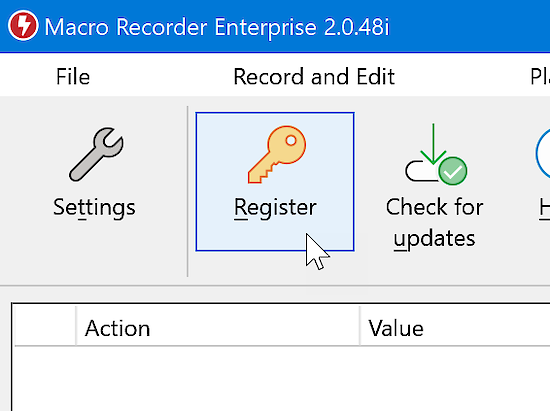
- Paste the clipboard containing the license key into the input box.
- Press "Register" to register your installation.
An internet connection is required to store the license key association to your hardware on your online license database.
License Removal
You can remove a license key registration from an installation to:
- Register a new license key after purchasing a maintenance renewal
- Move a license key from one computer to another.
- Assign the license to another user.
To remove the license key association from the specific user name:
- Make sure you're logged in to your computer with the same username (or the same Mac account name if you are on a Mac) you used when you registered Macro Recorder.
- Open the program window.
- Click "" in the main menu.
- Press ":
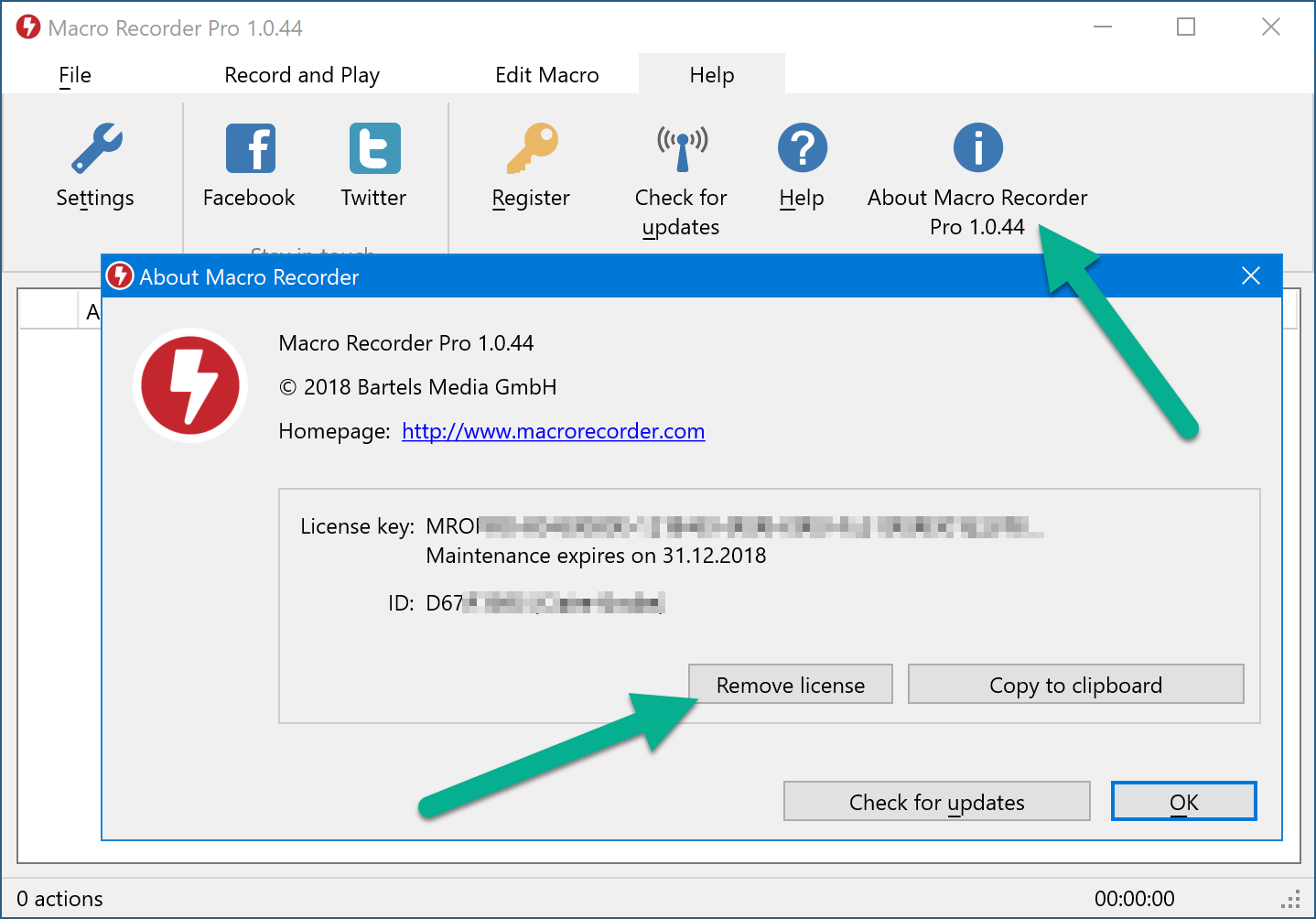
This operation requires an internet connection in order to delete the license key association in our online database.
If you already uninstalled Macro Recorder before deregistering the license key, please install the software again under the same user account under which you registered the license key, register the license key and then perform the procedure described above.
Maintenance renewal
The end of maintenance is encoded in the first set of four digits of the license key: For example, "0624" stands for a maintenance expiration in June, 2024.
The software does not recognize your maintenance renewal purchase, as the installation operates independently without connecting to us. With your purchase, you will receive a new license key, and the old license key will become invalid.
To renew maintenance for an existing, registered software installation:
- De-register the current license key.
- Register the new license key.
License status
To review the current license status and remaining maintenance term:
- Open the Macro Recorder program window.
- Click the in the main menu: