This documentation is for Macro Recorder v5 beta. For the current production version 4 documentation, click here.
Build macro step-by-step
Recording a procedure like a tape recorder is one way to capture procedures. Alternatively, you can build an automation, consisting of single actions, step-by-step.
To insert an action:
- In the list of actions, highlight an existing action (if any) under which you want to insert a new action.
- Click the icon of the desired action in the "" section in the main menu (tab ""):

, or right-click in the action list and select the desired action from the context menu: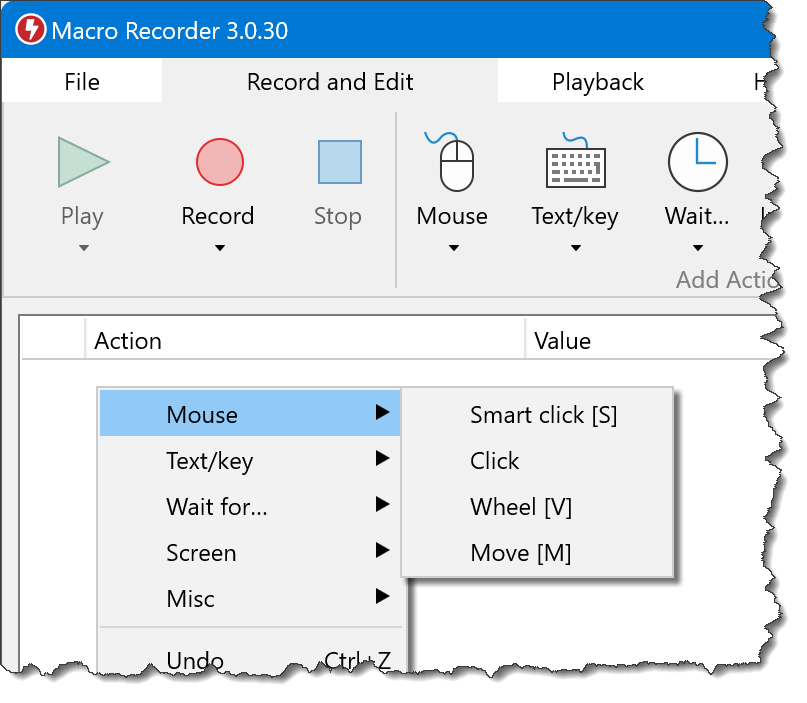
- Press the hotkey associated to an action, e.g. the w key for a wait action or the c key for a mouse click.
- Click the icon of the desired action in the "" section in the main menu (tab ""):
- Configure the action parameters.
The column "" allows you to enter a short jump marker, that can be addressed by the goto, repeat or pixel color detection action.
Column "" is for …comments.
Hotkeys
Following hotkeys can be used in the main program to quickly add an action:
| C | Click |
| R | Right-Click |
| M | Mouse move |
| S | Mouse wheel |
| T | Text input |
| H | Hotkey press |
| P | Pixel color detection |
| G | Goto |
| W | Wait |
The Macro Recorder program window must have input focus to recognize the hotkeys.
It is worth to memorize these hotkeys which enable you to add actions step-by-step in a blazingly ultra-fast manner. This is probably the best Pro tip we can make.