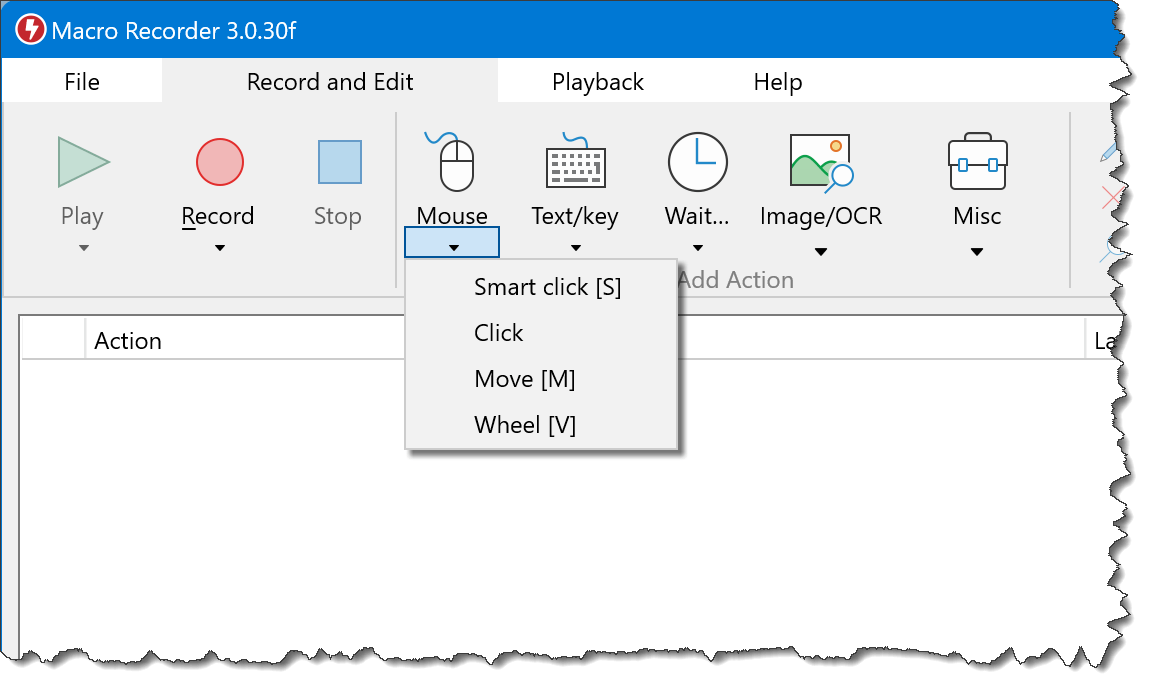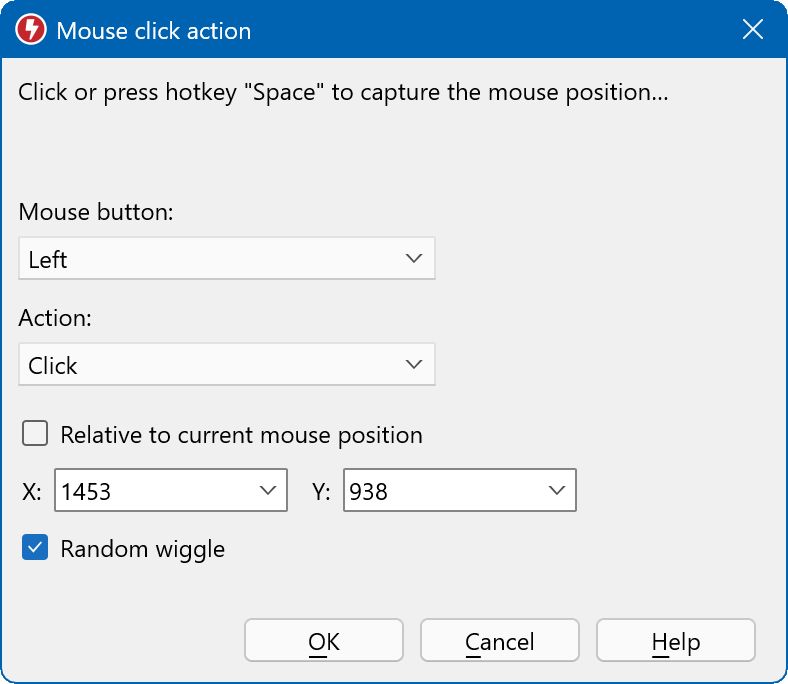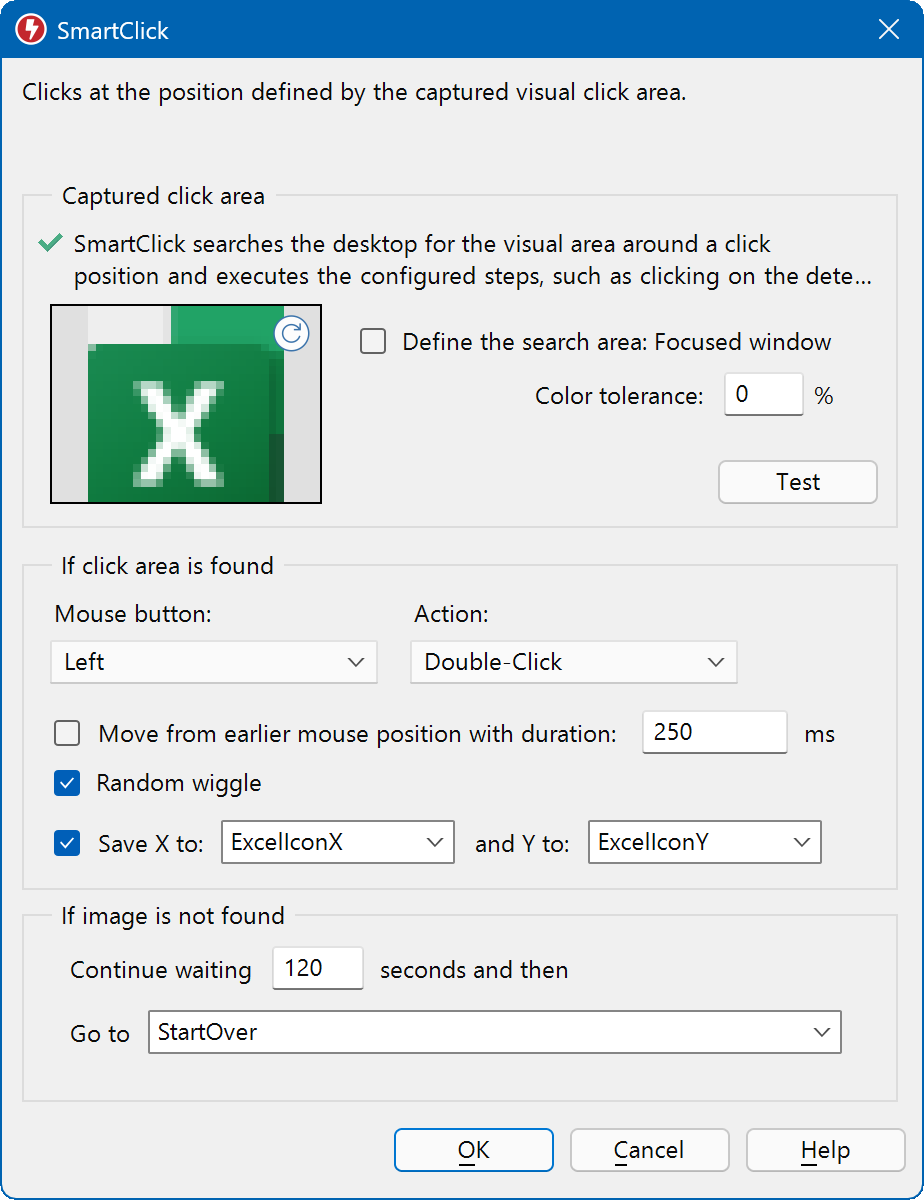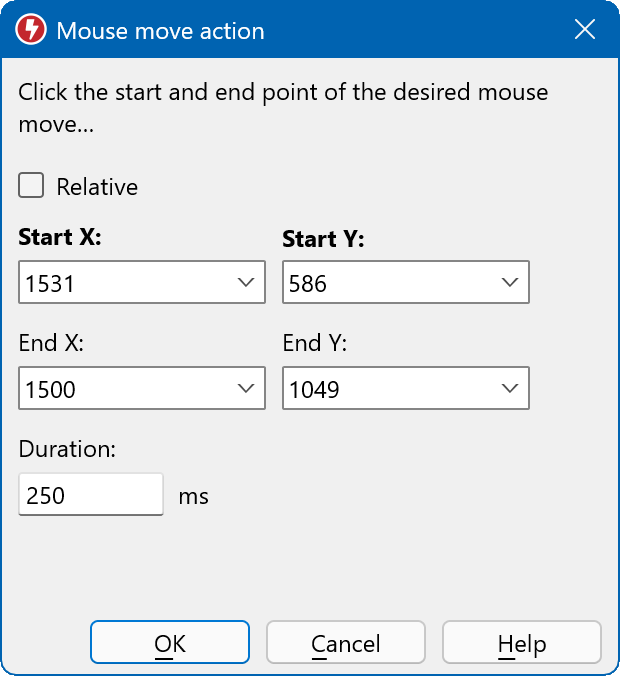Mouse actions
Mouse click
Clicks or double-clicks at the specified position with the left/middle/right/X1/X2 mouse button:
To define the click position, enter the X/Y coordinates or simply click at the desired position.
You can also configure a mouse click with an relative offset of the current mouse pointer position.
The "wiggle" option adds a small random X/Y variation to simulate a natural human click.
If you script has defined variables, you can use them for the X/Y coordinates.
To capture the mouse pointer position without affecting the underlying application with a mouse click, press the customizable capture hotkey (default is the space bar) to capture the mouse position.
"X1" / "X2" are extra mouse buttons of advanced 5 button mouse devices.
Macro Recorder clicks relative to the program window *if* the focus change action is used. It uses the desktop coordinate system otherwise.
SmartClick
In many cases, you know what to click but not the exact position as items may appear at slightly different locations, e.g. buttons shifted by dynamic advertisements on a webpage.
SmartClick solves the problem by clicking on a defined bitmap area instead of static X/Y coordinates.
The SmartClick action first waits until a defined image area appears on the screen and then clicks in the center of the found image area:
To prepare the controlled program before performing the actual click, for example to remove the marking of an entry in a drop-down menu, which would otherwise falsify the image area detection, proceed as follows:
- Select the SmartClick button
 in the main menu bar or press hotkey S to create a SmartClick action.
in the main menu bar or press hotkey S to create a SmartClick action. - With the SmartClick configuration window open, press the capture hotkey (the default is the space bar).
- Move the mouse to the desired click position and press the capture hotkey again.
- Now the click position is fixed, which is illustrated by a crosshair.
- If necessary, configure the program so that the image area is visible as desired at the click position.
- Press the hotkey capture for a last time to let Macro Recorder analyse the prepared screen area around the click position.
The click area is captured without the influence of the mouse pointer ("hover effects"). The capture takes about 1-3 seconds.
Mouse move
Moves the mouse pointer from the start to the end position:
Enter the start/end coordinates or define them by clicking the start point followed by the end point.
The mouse path shape can be configured in the playback properties.
If you don't want to affect the underlying application with a mouse click, press the customizable capture hotkey (default is the space bar) to capture the mouse position.
Two consecutive move actions are merged into one single move actions.
Mouse scroll-wheel
 Simulates turning the mouse scroll-wheel in "virtual" pixels. Playback may be affected/translated/changed by the mouse drivers.
Simulates turning the mouse scroll-wheel in "virtual" pixels. Playback may be affected/translated/changed by the mouse drivers.
We recommend to record the wheel action to get predictable results. Keep in mind that mouse driver settings may differ between computers.