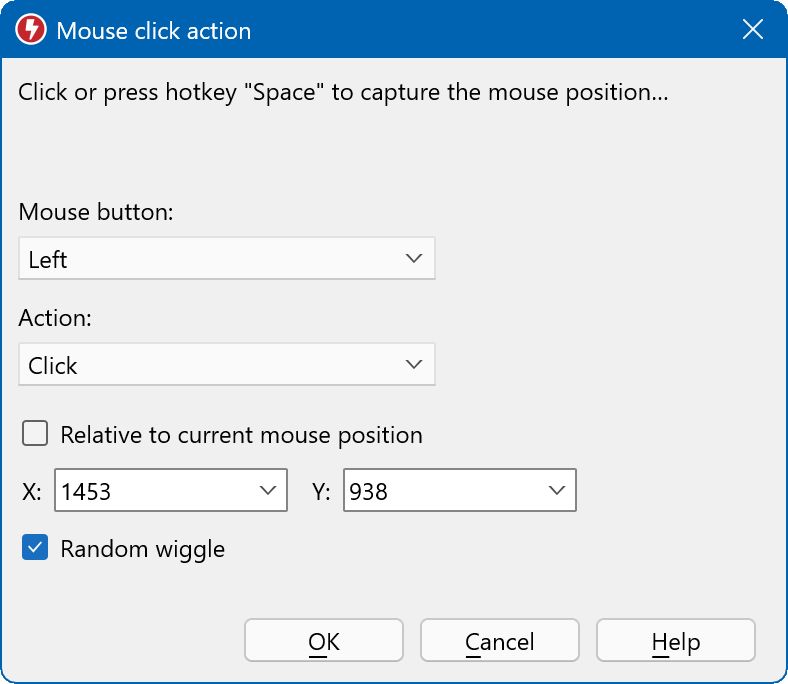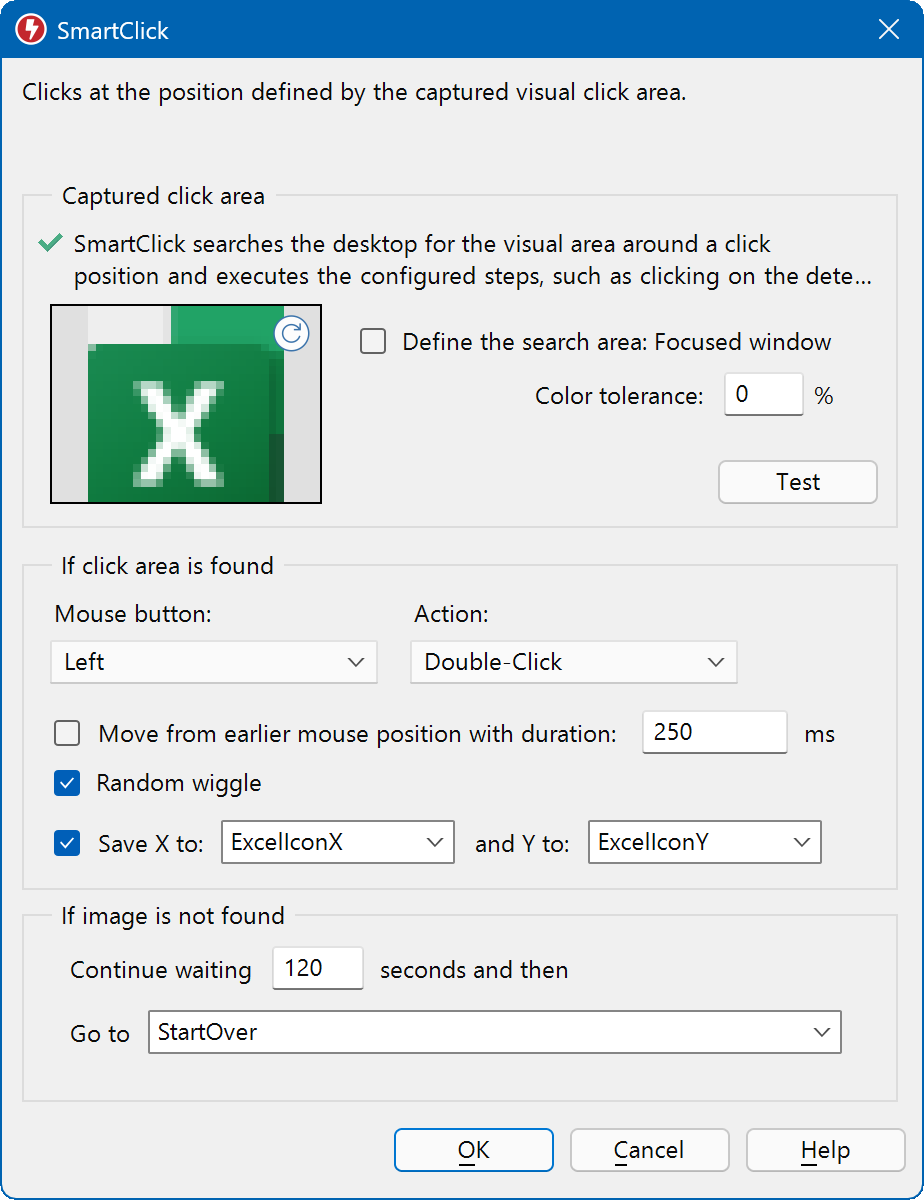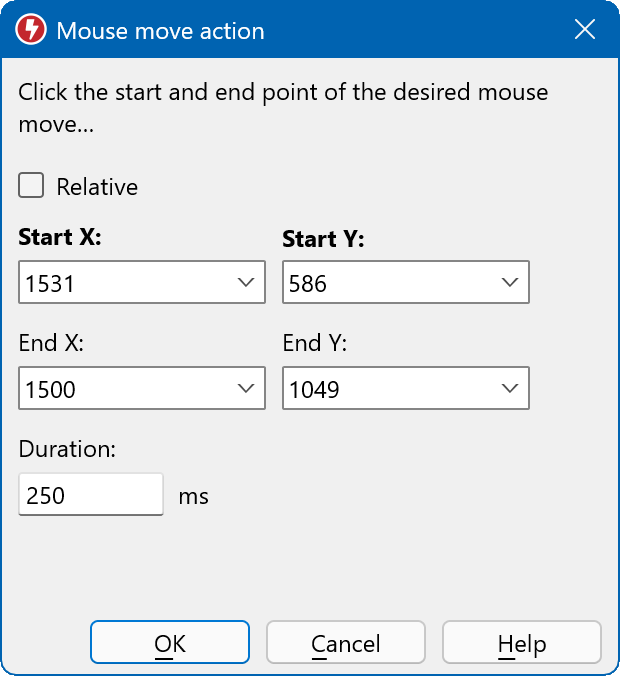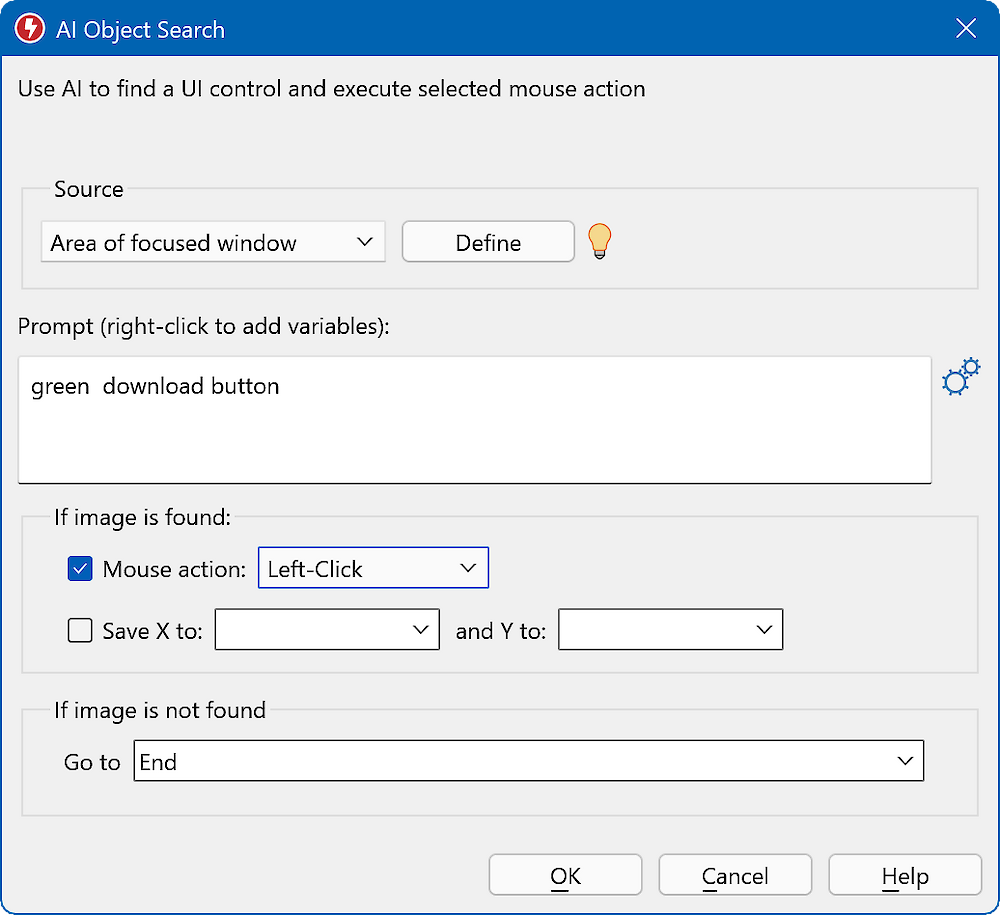This documentation is for Macro Recorder v5 beta. For the current production version 4 documentation, click here.
Mouse actions
Macro Recorder captures mouse movements, left/middle/right clicks and double-clicks and scroll-wheel actions.
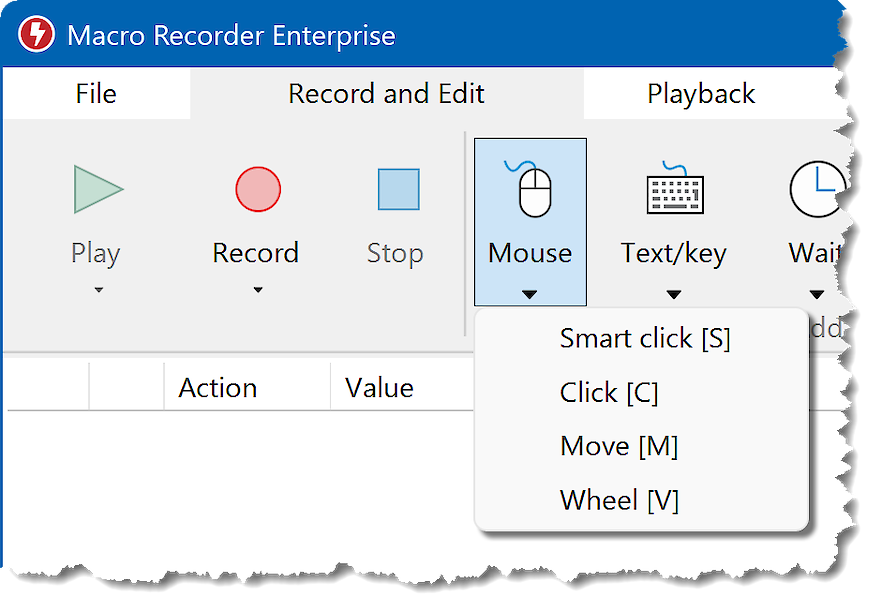
Mouse click
Macro Recorder can automatically click or double-click at the specified position with the left/middle/right/X1/X2 mouse button:
To define the click position, either:
- Enter the X/Y coordinates
- Click at the desired position to have Macro Recorder capture the coordinates.
- Enter variable names if you have variables defined for the X and Y position.
You can also configure a mouse click with an relative offset of the current mouse pointer position.
The "wiggle" option adds a small random X/Y variation to simulate a natural human click.
To capture the mouse pointer position without affecting the underlying application with a mouse click, press the customizable capture hotkey (default is the space bar) to capture the mouse position.
"X1" / "X2" are extra mouse buttons of advanced 5 button mouse devices.
Macro Recorder clicks relative to the program window *if* the focus change action is used. It uses the desktop coordinate system otherwise.
SmartClick
Macro Recorder can click or right-click a position specified by the visual area captured under the mouse pointer, instead of using static X/Y click positions.
Benefits:
- Macro Recorder clicks at the right position even if the target has shifted because of e.g. changed webpage contents (banner ads, updated text, etc.).
- No need to add wait actions as SmartClick waits until the desired element appears on the screen.
The SmartClick action first waits until a defined image area appears on the screen and then clicks in the center of the found image area:
To prepare the controlled program before performing the actual click, for example to remove the marking of an entry in a drop-down menu, which would otherwise falsify the image area detection, proceed as follows:
- Select the SmartClick command in the main menu bar or press hotkey S to create a SmartClick action.
- With the SmartClick configuration window open, press the capture hotkey (the default is the space bar).
- Move the mouse to the desired click position and press the capture hotkey again.
- Now the click position is fixed, which is illustrated by a crosshair.
- If necessary, configure the program so that the image area is visible as desired at the click position.
- Press the hotkey capture for a last time to let Macro Recorder analyse the prepared screen area around the click position.
The click area is captured without the influence of the mouse pointer ("hover effects"). The capture takes about 1-3 seconds.
Mouse move
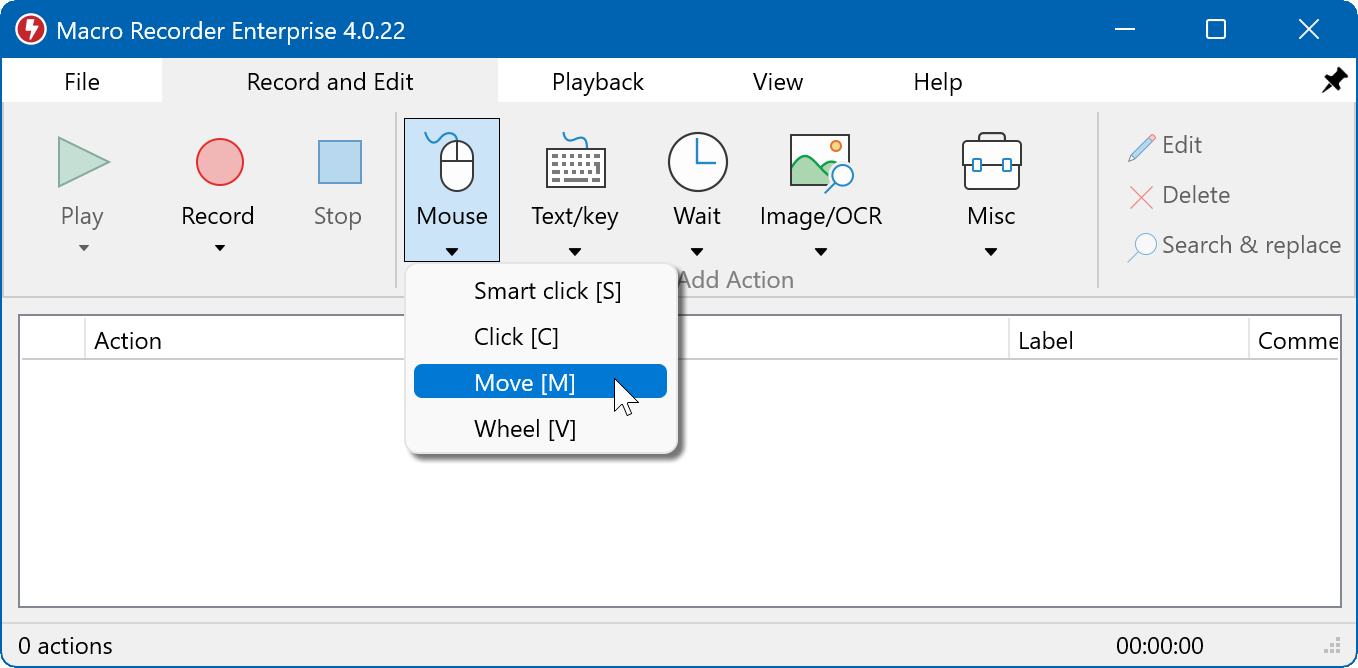
Moves the mouse pointer from the start to the end position:
Enter the start/end coordinates or define them by clicking the start point followed by the end point.
The mouse path shape can be configured in the playback properties.
If you don't want to affect the underlying application with a mouse click, press the customizable capture hotkey (default is the space bar) to capture the mouse position.
Two consecutive move actions are merged into one single move actions.
Mouse scroll-wheel
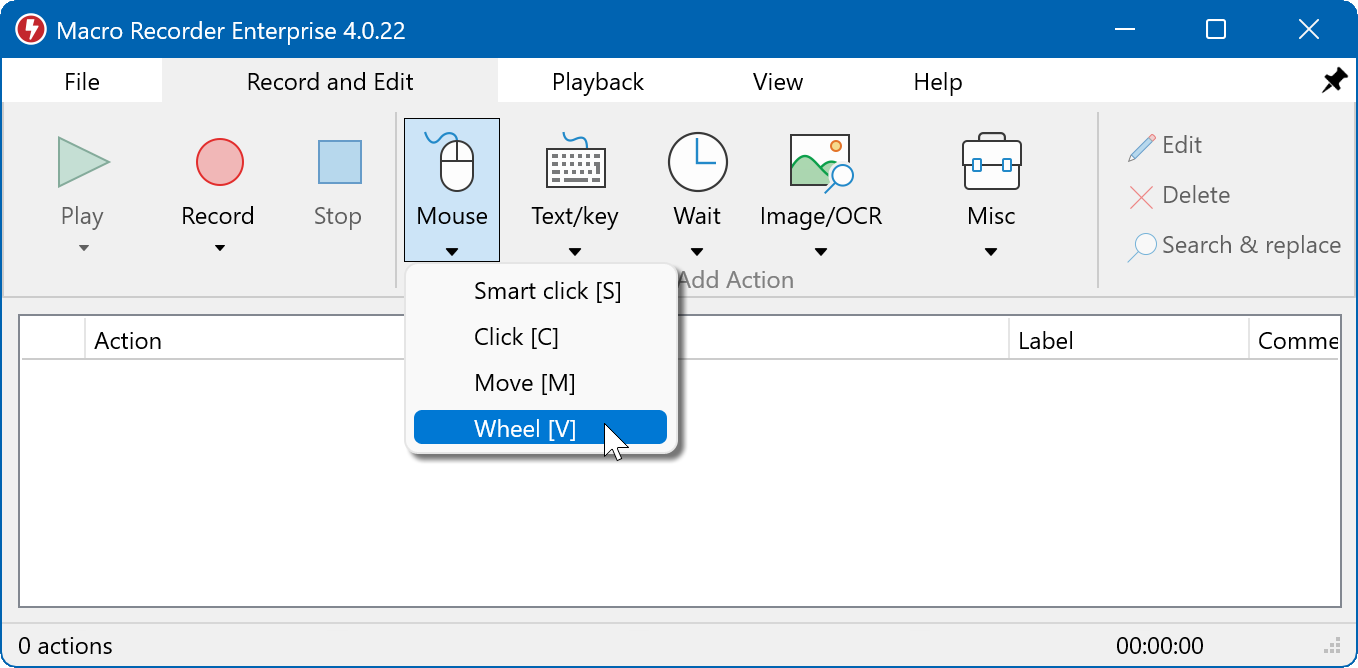
Simulates turning the mouse scroll-wheel in "virtual" pixels. Playback may be affected/translated/changed by the mouse drivers:
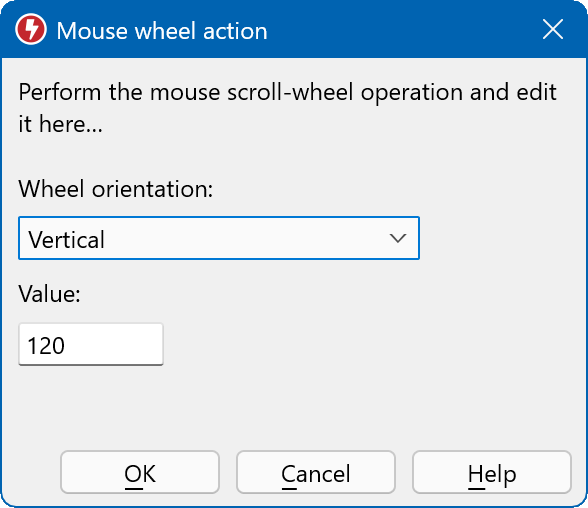
We recommend to record the wheel action to get predictable results. Keep in mind that mouse driver settings may differ between computers.
AI – Object search
Macro Recorder can find objects which you describe in a natural language on your screen, e.g. "green download button" or "green-colored car in the parking lot" or "third elephant in the second row":
If the AI finds the described object anywhere in the defined screen region, moves the mouse pointer to that location, or click there or you saves the X/Y coordinates into variables for further use in your macro script.
This feature is accomplished with the 3rd party online, paid AI service "ScreenGrasp". ScreenGrasp is specialized to identify screen objects and provide the exact object location. This particular feature differentiates "ScreenGrasp" from other AI services which can detect/describe objects but cannot provide the actual position by its X/Y coordinates of the object on the screen. This is where ScreenGrasp shines.
This feature is experimental and may be subject of change.